How to use it?
Dashboard
After installation, the application integrates a dashboard within your Shopify admin panel. The dashboard provides options to view events and notifications and FAQs. Key features include:
Events
-
Event Log:
- A detailed log of all events that have triggered alerts
-
Filter and Search:
- Easily filter and search for specific events based on criteria such as date, type of event, and status.
Steps to filter and search events
-
Go to events:
- Navigate to the events section in your dashboard.
-
Click on filter:
- Select the filter option to customize your search.
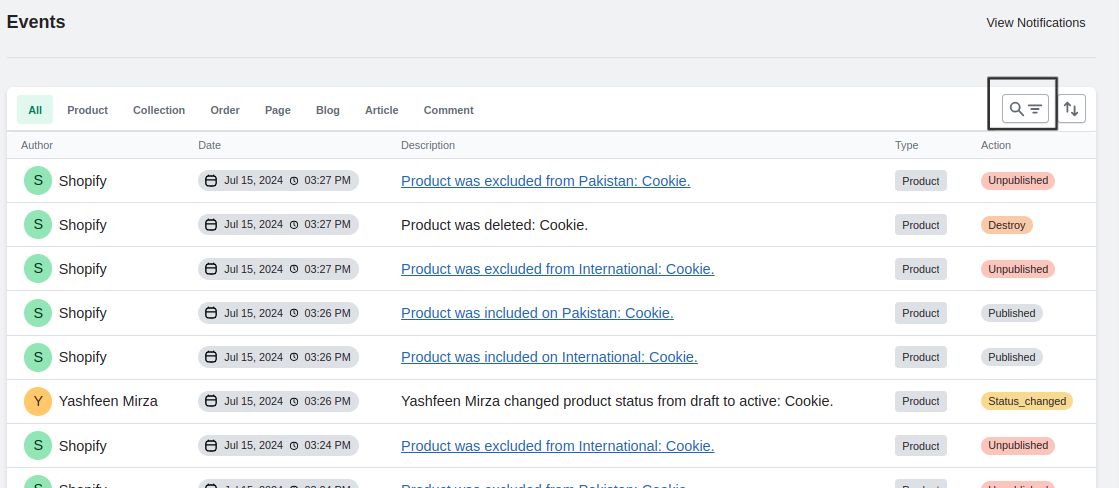
- Select the filter option to customize your search.
-
Apply filter:
- Set your desired criteria and apply the filter to refine your results.
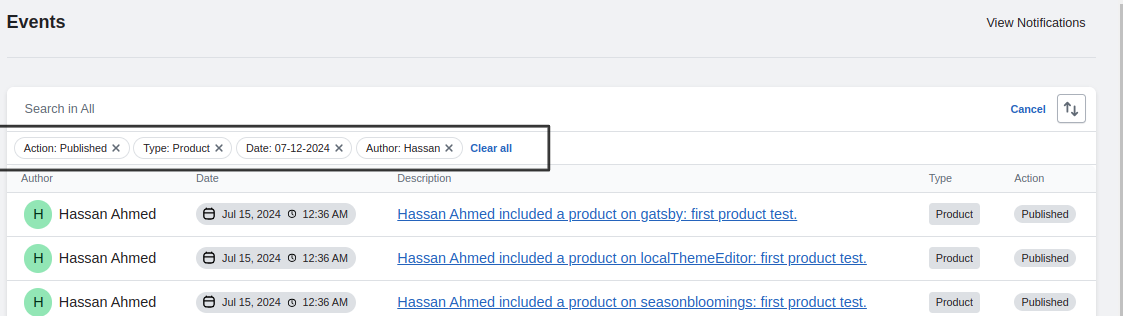
- Set your desired criteria and apply the filter to refine your results.
Notifications
View and create customized notifications and update them according to different event types and your needs. Also activate and deactivate notifications.
Step to create/update notifications
-
Click on notifications
-
Add notifications
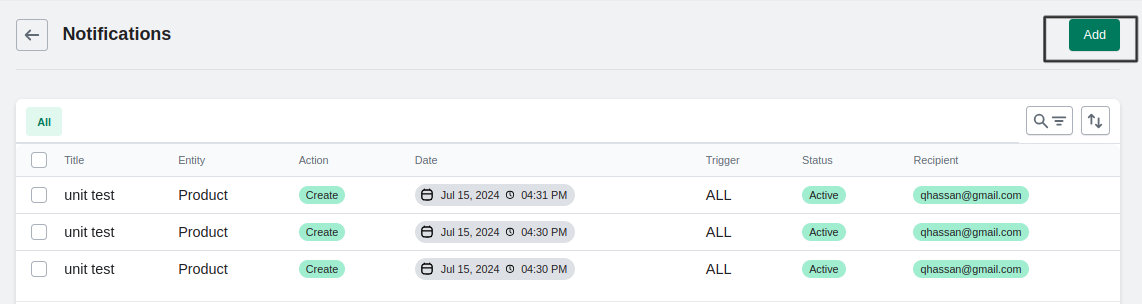
-
Choose the type of notifications
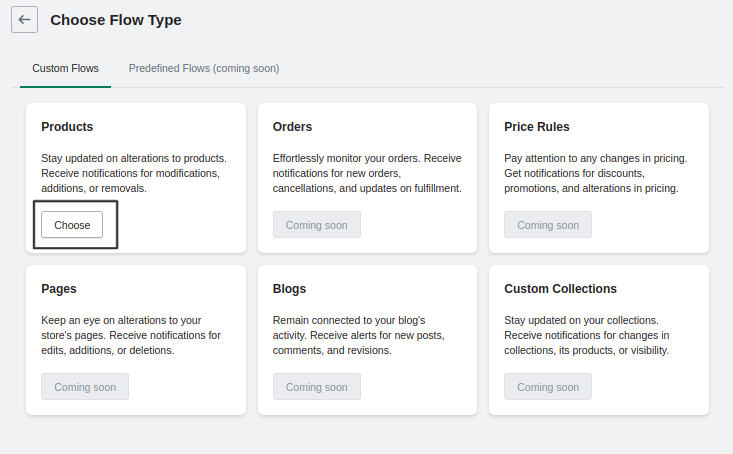
-
Customized notification
- Set title:
- Give your notification a title.
- Set status active:
- Ensure the status is set to active.
- Set Trigger notification:
- Choose "All condition" if you want all property conditions to be true, or "Any condition" if you want any property condition to be true.
- Set event type and action:
- Define the type of event and the action that triggers the notification.
- Configure properties and conditions:
- Choose property and condition and write correspondent value.
- Set value against condition:
- Define the value for each condition.
- Write description:
- Provide a description for the notification in the notification template.
- Add recipient email:
- Specify the email addresses to which the notification will be sent.
- Last action:
- Save the new notification, update existing ones, or delete notifications as needed.
- Set title: